Revenue Distribution Review web report
Use the Revenue Distribution Review web report to review the results of the revenue distribution definitions you have processed. This report is packaged and delivered to the Reports Library\Enterprise Decision Support\04 DSS Reports.
-
To open the Revenue Distribution Review web report, access the Intelligence Center, go to Enterprise Decision Support, click 04 DSS Reports, and then select your Revenue Distribution Review report.
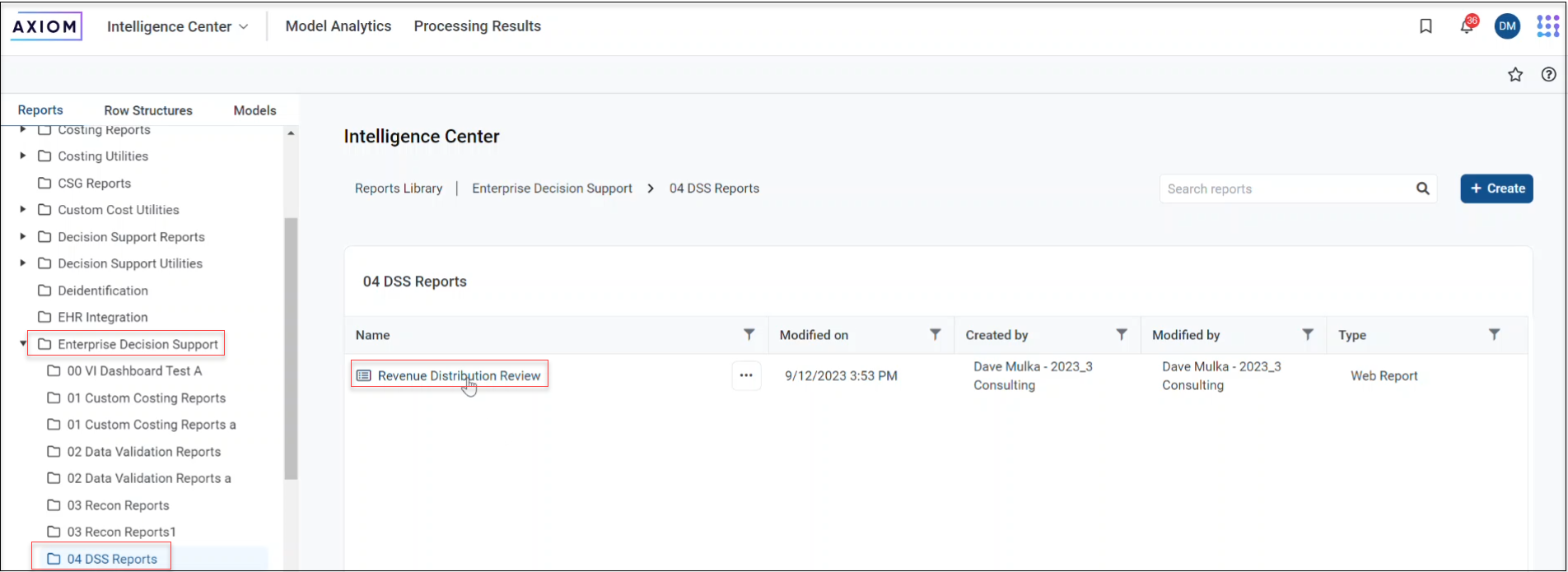
-
In the Revenue Distribution Review report, select the discharge dates in the Select Discharge Date(s) field. You can either enter dates directly in the field or use the scroll bar to select the date checkboxes. Click Apply.

The Transaction ID that aligns with the discharge dates shows the revenue distribution transaction summary.
The Amount column shows the Inpatient (IP), Outpatient (OP), Other, and Total revenue distributions based on the rule (Description).
-
To drill down to the service line of the transaction ID, click the drilldown icon
 to the left of the transaction ID. The drill path shows the impact of the transaction ID by service line schema. Revenue distributions are displayed by each service line.
to the left of the transaction ID. The drill path shows the impact of the transaction ID by service line schema. Revenue distributions are displayed by each service line.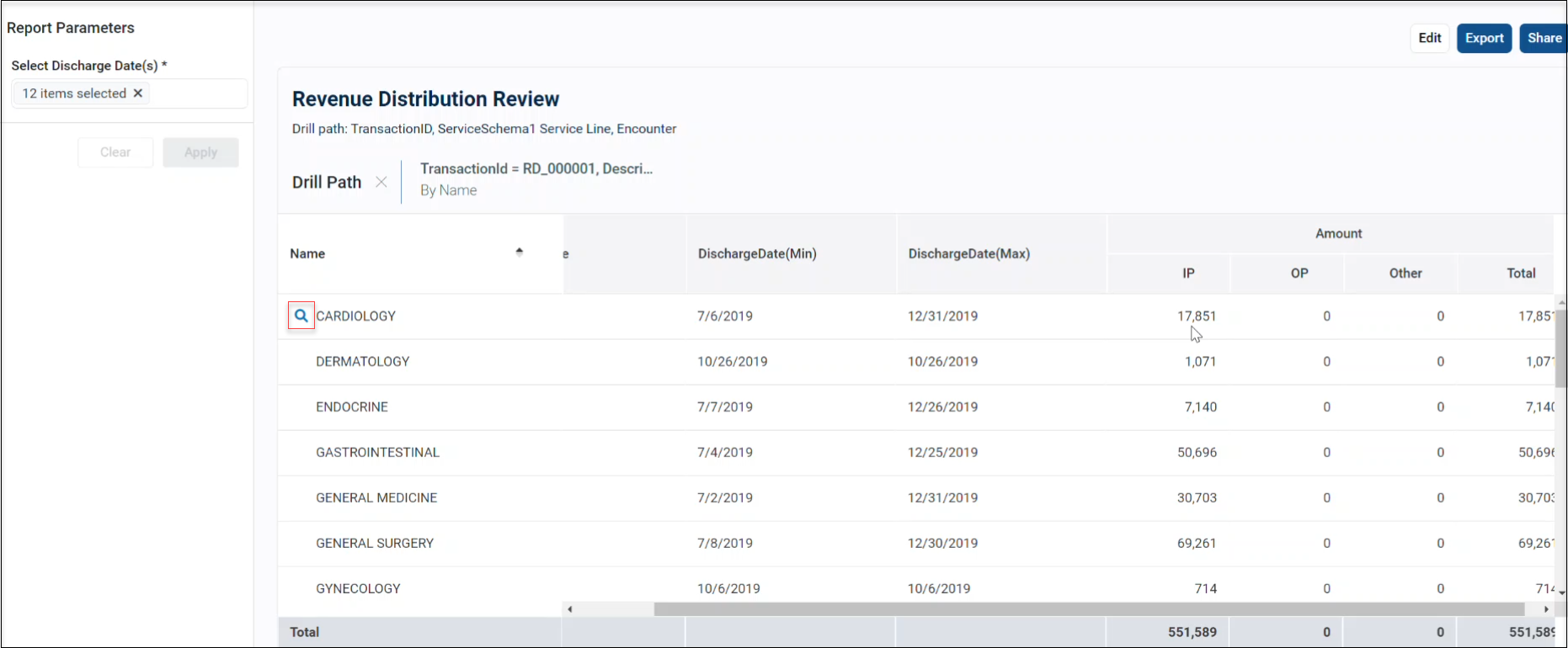
-
To drill down to the encounter level of a service line, click the drilldown icon to the left of a service line. Each encounter shows the portion of revenue distribution it received.
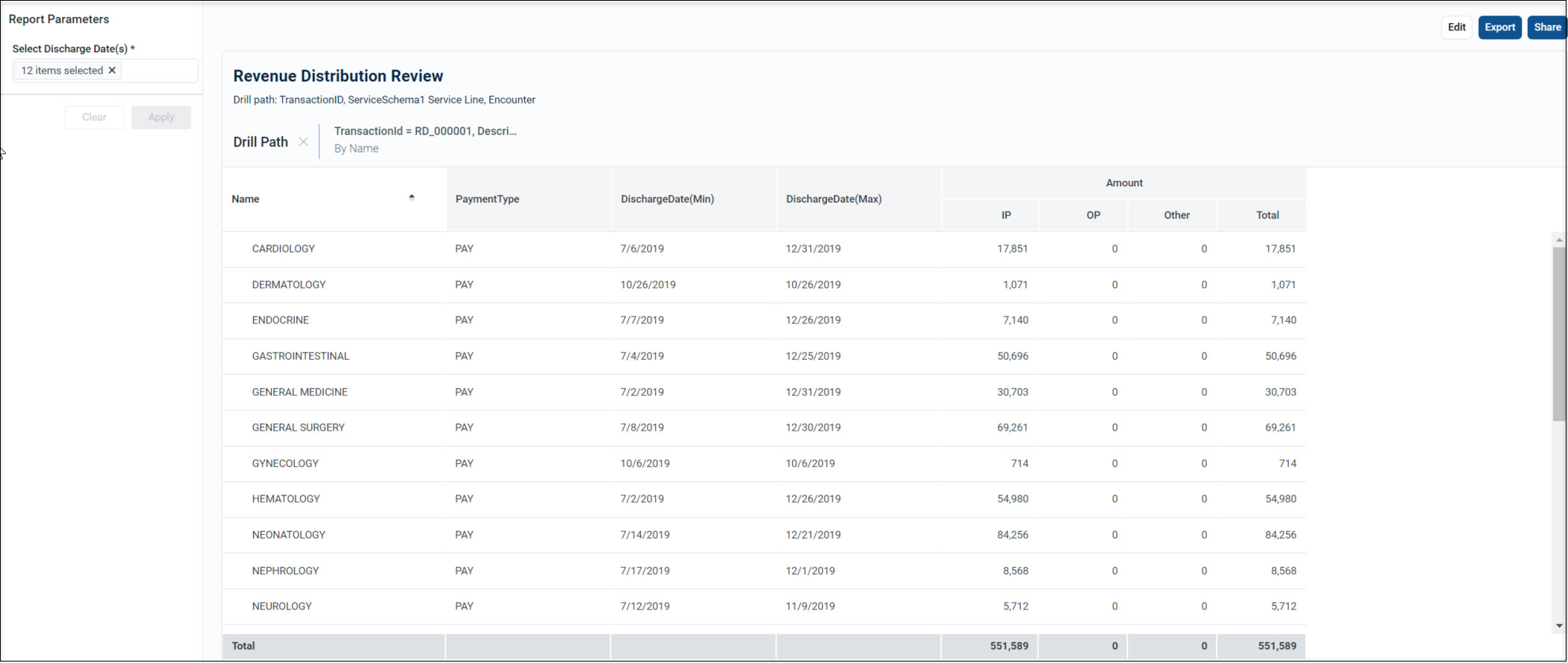
For more information about web reports, see Web reports. For more information about revenue distribution, see About revenue distribution.